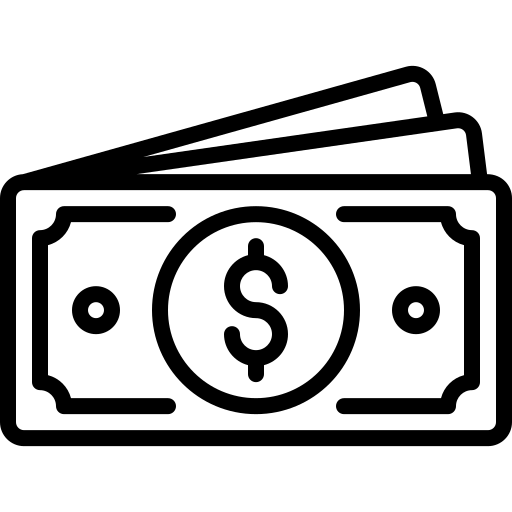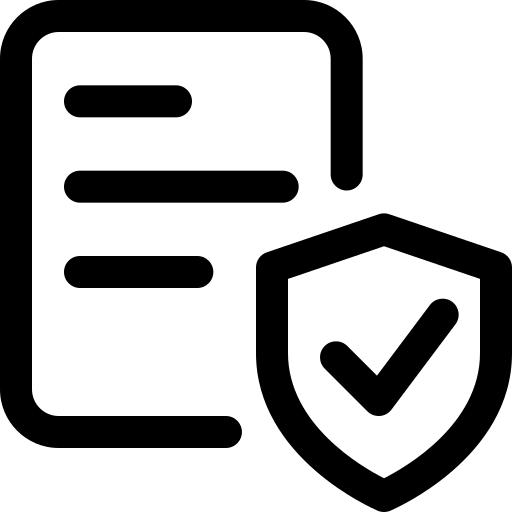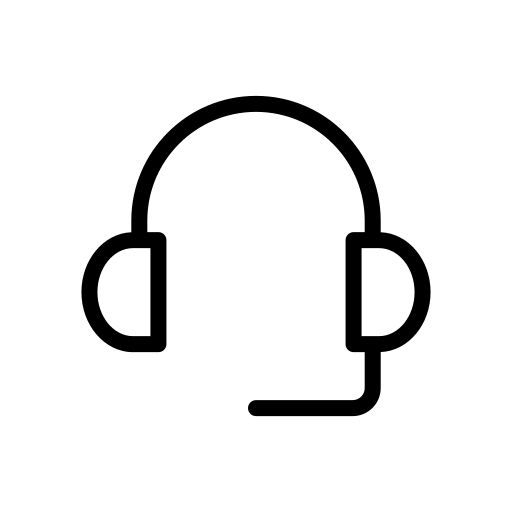Unitek USB SD Card Reader, Aluminum 3-Slot USB 3.0 Type-C Flash Memory Card Reader
Unitek USB 3.0 Type-C Card Reader Reads 3 Cards Simultaneously, this USB memory card reader transfers data between CF/SD/Micro SD card. This design is the best card reader, if you want to find a card reader for a camera memory card, you must want a multifunctional card reader, please choose this USB-C Card Reader Writer, good for computers, iPhone/iPad, and USB Devices.
USB C Card Reader:
Easily transfer data from a memory card to your USB Type-C ( or Thunderbolt 3 Port) computer or tablet; Thunderbolt 3 is the same port type as USB-C. BUT Thunderbolt 1& 2 is not the same port type as.
3-Port Card Reader Slot:
Support SDHC, SDXC, Micro SD, Micro SDHC (UHS-I), Micro SDXC (UHS-I), and CF Type I/MD/MMC; Ideal for transferring high-resolution images and video recordings. MicroSD (no need adapter), SD, SDHC/SDXC, CF cards up to 2 TB
Compatible Devices:
Acer Aspire R 13/ V 15 Nitro
Apple MacBook Pro with Touch Bar
Dell Alienware 13/ 15 / 17
DELL XPS 12 /13 / 15
Lenovo Legion Y720 Laptop
MSI Vortex G65 Gaming PC
Compatible OS:
Windows 8 and above
Mac OS 10.1 and above
Android 6.0
Specs
| Host Connector | USB 3.0 Type-C Male |
| Card Reader Slots | microSD, SD, CF |
| Housing Dimensions | 2.44 x 2.24 x 0.59 inch |
| Cable Length | 12 in / 1 feet / 30CM |
| Transfer Rate | Super-Speed (5Gps) / High-Speed (480Mbps) / Full-Speed (12 Mbps) |
Package
1 x USB C Card Reader
1 x User's manual
Choose options

Universal Compatibility
All USB C Laptops and OTG supported USB C Phones and Tablets are supported. (NOT support Standard/Regular USB port.)
Read 3 Cards Simultaneously
The compact flash card reader transfers data between SD card to CF card and Micro SD card to CF card.


Plug & Play
Truly Plug & Play and Hot swapping capability, no external drivers to download.
LED on the flash memory card reader verifies USB bus power and active data file transfer.